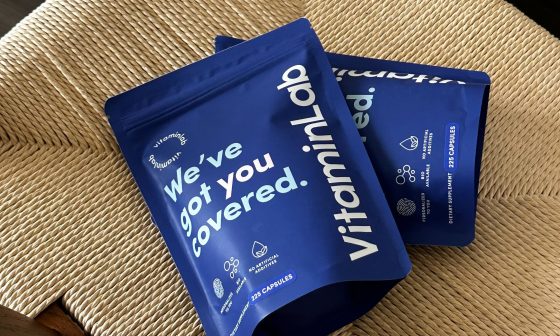As a licensed practitioner with VitaminLab, you have the unique ability to build custom formulations tailored to your patients’ needs in your Practitioner Portal. But beyond Formulas alone, you can also build comprehensive supplement Protocols. In this blog, we’ll walk you through everything you need to know about creating and managing Protocols within your Practitioner Portal – empowering you to streamline care, support better outcomes, and scale your practice with confidence.
Formulas vs. Protocols
One of the most common questions we hear from practitioners is: “What’s the difference between a Formula and a Protocol?” Let’s break it down.
A Formula is designed for an individual patient. It’s typically named using the patient’s first and last name, and it includes specific ingredients and dosages tailored to that person’s unique needs. A formula can be a mix of single ingredients added individually, and protocols.
A Protocol, on the other hand, is a standardized set of ingredients and dosages created to support a particular health condition or goal. Protocols are not patient-specific and can be applied across multiple individuals with similar needs. They can however, be modified using our protocol editing feature to a specific patient’s need. In this way, they can be much more personalized but allow for quicker formulation.
You can recreate any of your favourite go-to shelf formulas as Protocols in your Practitioner Portal, with tweaks and add-ons. You can add more than one Protocol to any Formula—streamlining your process while maintaining a personalized approach.
Formulas Tab vs My Protocols Tab
Not sure whether to use the Formulas tab or the My Protocols tab in the left-hand panel of the Practitioner Portal? Here’s how to know which one to use, and when.
The Formulas tab is where you go when you’re ready to create a personalized formula for a specific patient. Once you’re on the Formulating page, you can incorporate one or more protocols into that formula—you can also build your protocols from scratch on the formulating page, using the Save as a Protocol button. A step-by-step guide on how to do this is below.
The My Protocols tab is where you can create, edit, and view all the protocols you’ve created. You can name your protocol anything you like (e.g., Sleep Support). Simply click “Add Protocol,” then “Edit” to begin. From there, you’ll add ingredients one by one, specify dosages, and click “Save.”
Once saved, your protocol will be stored in your ingredient list and are ready for use whenever you’re creating a new formula in the Formulas tab—saving you time while maintaining consistency in care.
How to Create a Protocol in the Practitioner Portal
There are two ways to create Protocols within your Practitioner Portal. Both are simple and flexible, depending on your workflow.
1. Using the “Save as a Protocol” Feature
This is ideal when you’ve already created a great formula and want to save it as a reusable protocol:
- In the Formulas tab, build out a formula with all the ingredients and correct dosages.
- Click “Save as Protocol” at the top of the formulating page.
- You’ll be prompted to name the protocol—choose something relevant and recognizable.
- Once saved, this protocol will be searchable in the ingredient list for future formulas.
Please note that you cannot save a protocol that has a protocol in it. You would need to add the ingredients individually.
Tip: Once added to a formula, protocols are fully editable. Click the “Edit” button in the top left of the formula to adjust dosages or remove specific ingredients to better suit your patient’s individual needs.
WATCH SAVE AS PROTOCOL BUTTON TUTORIAL VIDEO:
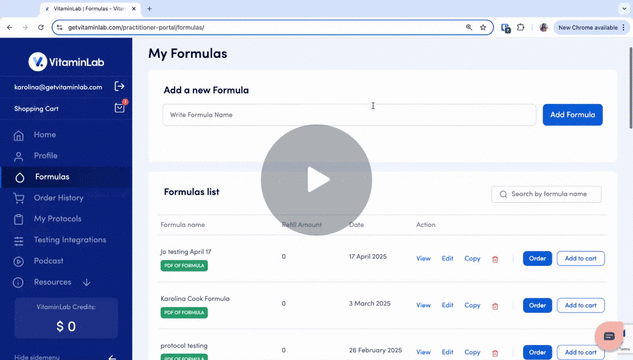
2. Using the “My Protocols” Tab
- Click the My Protocols tab in the left-hand menu.
- Give your protocol a clear, descriptive name (e.g., Immune Support) then click “Add Protocol”.
- Select “Edit” to begin building your protocol.
- Add ingredients one by one, including the desired dosages.
- Click “Save.” Your new protocol is now stored in your Protocol tab and accessible through the ingredient list search.
To use this protocol in a formula:
- Go to the Formulas tab and either create a new formula or edit an existing one.
- Scroll to the ingredient search bar and begin typing the name of your saved protocol.
- When it appears, click “Add” to include it in the formula.
USING THE MY PROTOCOL TAB TO CREATE A PROTOCOL TUTORIAL VIDEO:
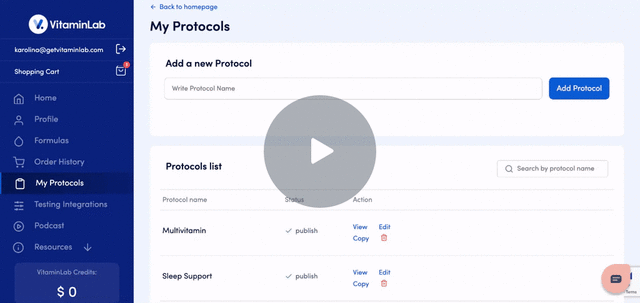
How to View Capsule Count and Price of a Protocol
To determine the capsule count and price of a Protocol, you’ll need to add it to a Formula and use the “Calculate Price” feature within your Practitioner Portal.
Here’s how to do it:
- Go to the Formulas tab and start a new formula (or edit an existing one).
- Add your Protocol using the ingredient search bar and add button.
- Click “Calculate Price.” This will show the total capsule count and price of the full formula, including the protocol.
Pro Tip: For the most accurate information of the Protocol on its own, we recommend adding the Protocol to a blank formula without any other ingredients. This gives you the exact capsule count and price of just the protocol. The price of the protocol can change, and will be dependent on the formula it’s added to. Certain protocols on their own may seem more costly but when added to a formula can be more cost effective.
If your formula already contains ingredients:
- Note the original price and capsule count before adding the Protocol.
- After adding the Protocol, click “Calculate Price” again.
- Subtract the original price and capsule count from the new totals—this will give you the specific values for the Protocol.